- Open System Settings (or System Preferences).
- Go to Network.
- Select the active VPN connection from the left panel.
- Click Disconnect.
For third-party VPN apps:
- Open the app.
- Click Disconnect or toggle off the VPN service.
Windows
- Open Settings.
- Go to Network & Internet > VPN.
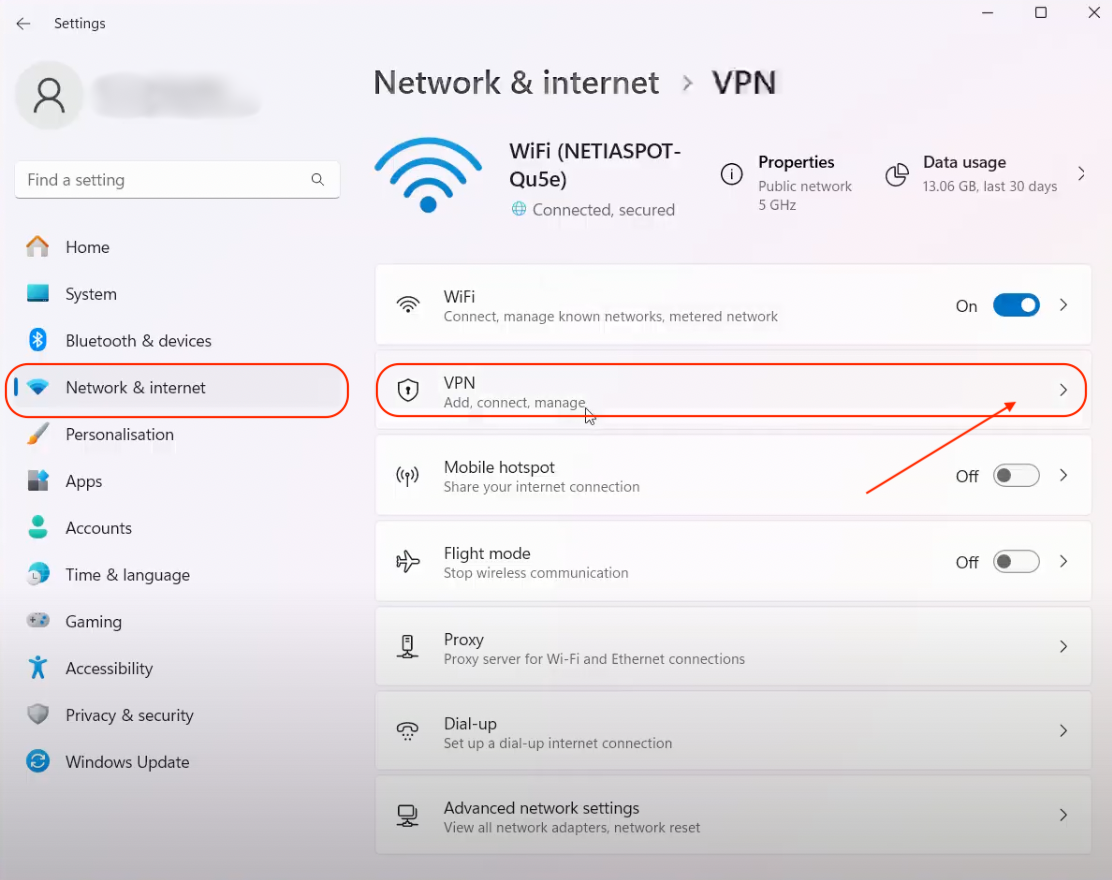
- Select the active VPN connection.
- Click Disconnect or remove the VPN entirely by clicking Remove.
- Make sure there are no active VPN connections displayed.
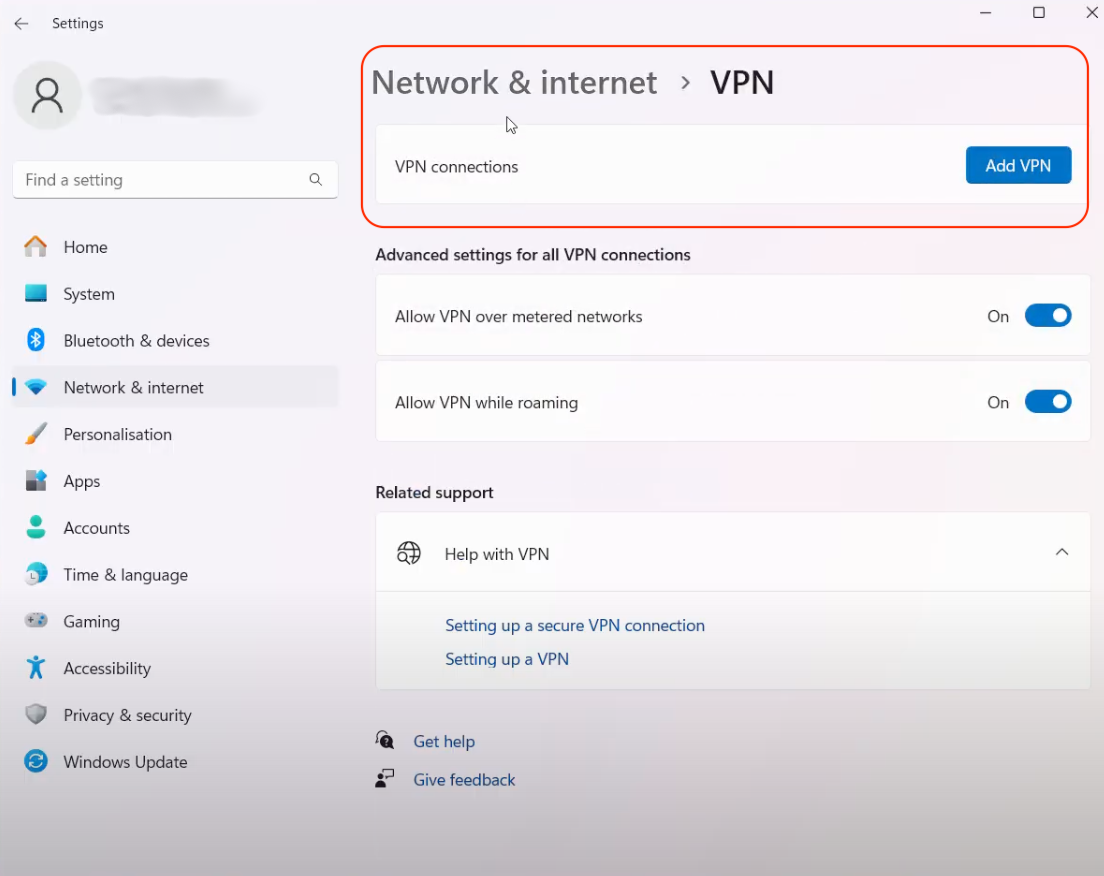
Alternatively, if using a third-party VPN app:
- Open the VPN application.
- Click Disconnect or turn off the VPN toggle.
Google Chrome (VPN Extensions)
- Open Chrome.
- Click the Extensions icon (puzzle piece) at the top right.
- Select the VPN extension.
- Click Disconnect or turn off the VPN.
iPhone / iPad (iOS)
- Open Settings.
- Tap VPN & Device Management (or just VPN on older iOS versions).
- Toggle VPN to Off or tap the connected VPN and choose Disconnect.
If using a third-party app:
- Open the VPN app.
- Tap Disconnect or toggle the switch off.
Android
(Note: Steps may vary slightly by manufacturer)
- Open Settings.
- Go to Network & Internet (or Connections).
- Select VPN.
- Tap the active VPN connection and choose Disconnect.
For third-party apps:
- Open the VPN app.
- Tap Disconnect or turn off the toggle.
Comments
0 comments
Please sign in to leave a comment.